In this Topic Hide
Delete a container status, condition code, or quick inventory
Change order of condition codes or quick inventories in the list
Preferences
Administrators can use this page to set up or edit container statuses and condition codes for your company. Administrators can also create Quick Inventory lists that can be added to a job and synced to a mobile device. Container statuses are assigned to containers. Condition codes are assigned to inventory items as they are added or edited.
- Access
 Preferences
in the Tools menu.
Preferences
in the Tools menu.
Related: Setup
Container Statuses
Container statuses help organize your containers either by their status or by the status of the inventory items assigned to them.
These statuses appear in the Containers page in the Status menu.
Add a container status
- In the Container Status section, click Add Status.
- Enter a name.
- Select a color.
- Click
 Save.
Save.
Edit a container status
- In the Container Status section, click the Status hyperlink for a container.
- Enter your changes.
- Click
 Save.
Save.
Condition Codes
Condition codes are attributes that can be assigned to inventory items. This enables users to quickly distinguish items from one another and allows ContentsTrack to be further customized for your workflow.
For example, condition codes allow a user to add more detail to the four generic statuses of clean, replace, questionable, and storage. This drives efficiency when bringing items back to the warehouse. A condition can be applied to send an item to electronics, hand clean, etc. When an item is scanned back to the loading bay or any other container, the condition code pops up and directs the user where to send an item or what action to perform.
You can assign a condition code to an item on the Inventory page.
Add a condition code
- In the Condition Codes section, click Add Code.
- Enter a name.
- Enter a three-character code. For example, HCL could be used for "Heavy Cleaning".
- Select a color.
- Click
 Save.
Save.
Edit a condition code
- In the Condition Codes section, click the Name hyperlink.
- Enter your changes.
- Click
 Save.
Save.
Quick Inventory
A quick inventory is a list of items that you can add to a job and then distribute to mobile devices.
A default template, Onsite Cleaning, is available for your use. You can customize this template for your company. This template contains the following line items: CDC LABC, CGN BXBS, CPS BX<, CGN BXBM, CPS BX, CGN BXBL, CPS BX>.
Add a Quick Inventory
- In the Quick Inventory section, click Add Inventory.
- Enter a Quick Inventory Name.
- Click Save.
- You are taken to the add items page.
Add Items to Quick Inventory
- Click Add. The Add Item dialog box appears.
- Select a Status (Clean, Questionable, or Storage)
- Enter a Quantity.
- Enter the Category and Selector code.
- Enter an item description (if applicable)
- Click Save. Repeat for each item.
Delete a container status, condition code, or quick inventory
- Select the check box for the container status, condition code, or quick inventory.
- Click Delete Selected.
Change order of condition codes or quick inventories in the list
- Select the check box for a code or inventory.
- Use the up and down arrows
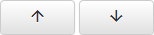 to move the code or inventory up or down in the list.
to move the code or inventory up or down in the list.

















